Running macOS and Windows 10 on the Same Computer

Though having various advantages to both macOS and Windows 10, users are not fortunate enough to have access to both in their same computer. Many people are fans of the unique specifications of both operating systems. They do not have the ability to purchase them both.
The good news is that you can run macOS and Windows 10 on the same computer simultaneously without having to purchase any mac or general computer. This blog will help you step-by-step to run macOS and Windows 10 simultaneously without having to reboot or compromise on speed.
Dual Booting Methods to Run MacOS and Windows 10
What is Dual Booting
Requirements for Dual Booting OF macOS and Windows 10
Steps Need to Follow
Back up Data to External Drive
Divide Up Your Hard Drive to Make Partition
Install running macOS
Get the Installation Media Ready
Configure Two Boot
Dual Booting Methods to Run MacOS and Windows 10
It is not completely seamless to running macOS and Windows 10 on the same computer. But there are two methods such as dual booting and virtualization by which you can run macOS and Windows 10 simultaneously in your computer. If you go through the article, you can smoothly transition between macOS and Windows 10.
What is Dual Booting
Installing two operating systems on a single computer and letting the user select which one to use when the machine boots up is known as dual booting. For people who require software that is only available on a single OS or who would rather have the flexibility to access both environments, this is ideal.
A single machine configured to run two separate operating systems such as running macOS and Windows 10 with the help of dual booting configuration. This enables the user to switch between the two operating systems as per their needs. Data and files of two operating systems are stored in different partitions.
Advantages of Dual Booting
Versatility: Dual booting helps users to use both running macOS and Windows 10. It creates a chance for users to utilize all the unique features and apps of each operating system.
Economical benefits: Purchasing two computer is not necessary for users as they can get the opportunity to use macOS and Windows 10 simultaneously in same computer.
Enhanced Workflows: Easily transition between Windows and running macOS for various tasks helps users to become more productive in their work.
Requirements for Dual Booting OF macOS and Windows 10
Hardware Requirements
- Mac computers with Intel processors.
- At least 64GB of free space, but 128GB storage capacity is recommended for optimal performance
- An external drive for backups of all of the data
Software Requirements
- Up to date running macOS
- Official Windows 10 operating system
- Boot Camp Assistant
Steps Need to Follow
You can run both running macOS and Windows 10 on the same computer through setting up a dual boot configuration. It is the easiest way which entails partitioning your hard drive and installing each operating system on a separate partition.
It’s crucial to remember that you can only use one operating system to do your tasks at a time. You have to maintain the following steps to run macOS and Windows 10 simultaneously.
Back up Data to External Drive
Backing up data to external drive is the foremost duty. You should back up your important data, files, folder before making any significant changes to your computer. It helps to protect your essential documents from data loss. You have to make sure that you have a backup of all your key files on an external hard drive or cloud storage. You can recover these data easily in case something goes wrong in your computer.
Divide Up Your Hard Drive to Make Partition
In dual booting methods, you have to make two partitions in your hard drive. Partitioning your hard disk is required in order to make room for both macOS and Windows 10. To make a new macOS partition and resize the current Windows partition on your hard drive using the macOS Disk Utility tool or Windows’ built-in Disk Management utility. You must leave enough space for the installation of both operating system macOS and Windows 10.
Install running macOS
Restart your computer and insert the macOS installation media after Windows 10 has been successfully installed. Install macOS on the remaining partition by following the instructions.
Choose the operating system: You can select the operating system to boot into from a boot menu that appears when you restart your computer.
Get the Installation Media Ready
You must make a USB disk available for the macOS installation. You can download macOS from the Apple App Store. You can create a bootable USB drive with programs like “DiskMaker X” or “Etcher”. You should follow the guidelines providing the corresponding programs for comprehensive steps.
Set up macOS Operating System
After inserting the USB drive with the macOS installation, restart your computer to boot the operating system from the drive. Then, you format the macOS partition you made. At last, you proceed to install the operating system.
Configure Two Boot
You will want a boot manager in order to switch between macOS and Windows 10, after macOS has been installed. For hackintosh builds, Clover and OpenCore are popular choices. You can select the operating system as per your requirement to run when your machine boots up with these boot managers.
Set up Windows 10
When you configure the boot manager, you should install Windows 10 in your computer. You should utilize a USB disk for Windows 10 installation. You must adhere to the regular setup procedure provided by the software company. You have to restart your computer after inserting the installation DVD to complete the installation process. You install the Windows 10 operating system on the partition that you already designated for it.
How to Keep Your Dual Booting System Working
You should remember that updating macOS and Windows 10 in your computer could have an impact on your dual-boot configuration. Finding and following instructions on how to properly upgrade each operating system without interfering with the dual-boot setup is crucial.
How to Choose Operating System
You can set up the boot manager to select between the two operating systems macOS and Windows 10. It helps to display a menu at startup after installing both running macOS and Windows 10. You can choose the operating system as per your need from the boot menu
You may take use of Windows 10 and macOS on the same computer by dual booting. It’s crucial to remember that you can only have one operating system open at a time. Through dual booting process, a single computer’s hardware resources can be split up into two partitions to catch both operating systems macOS and Windows 10. Instead of buying two computers, this dual booting method helps user operate two different operating system in one computer at same time.


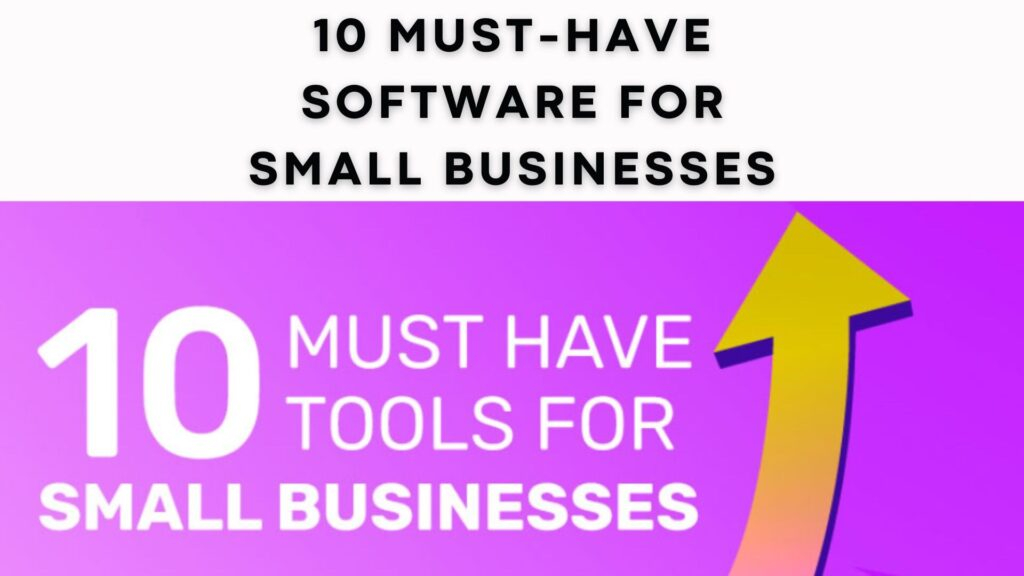

I am really inspired with your writing talents and also with the format on your blog. Is this a paid subject matter or did you modify it yourself? Anyway keep up the excellent quality writing, it is uncommon to see a great weblog like this one today. !